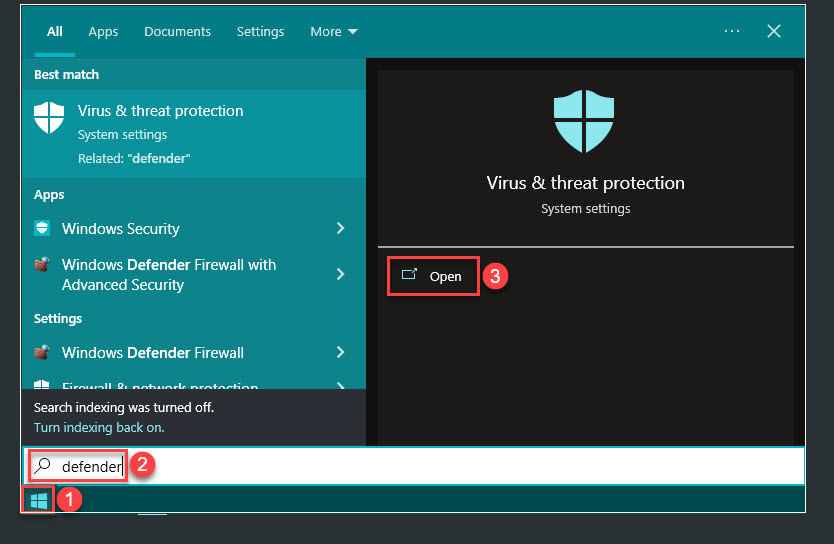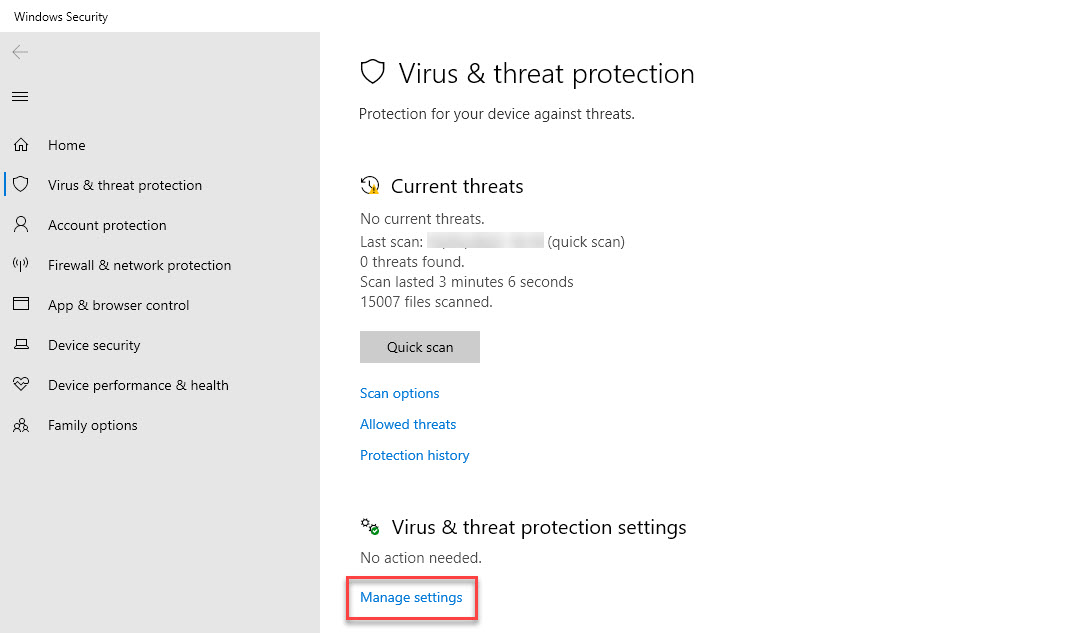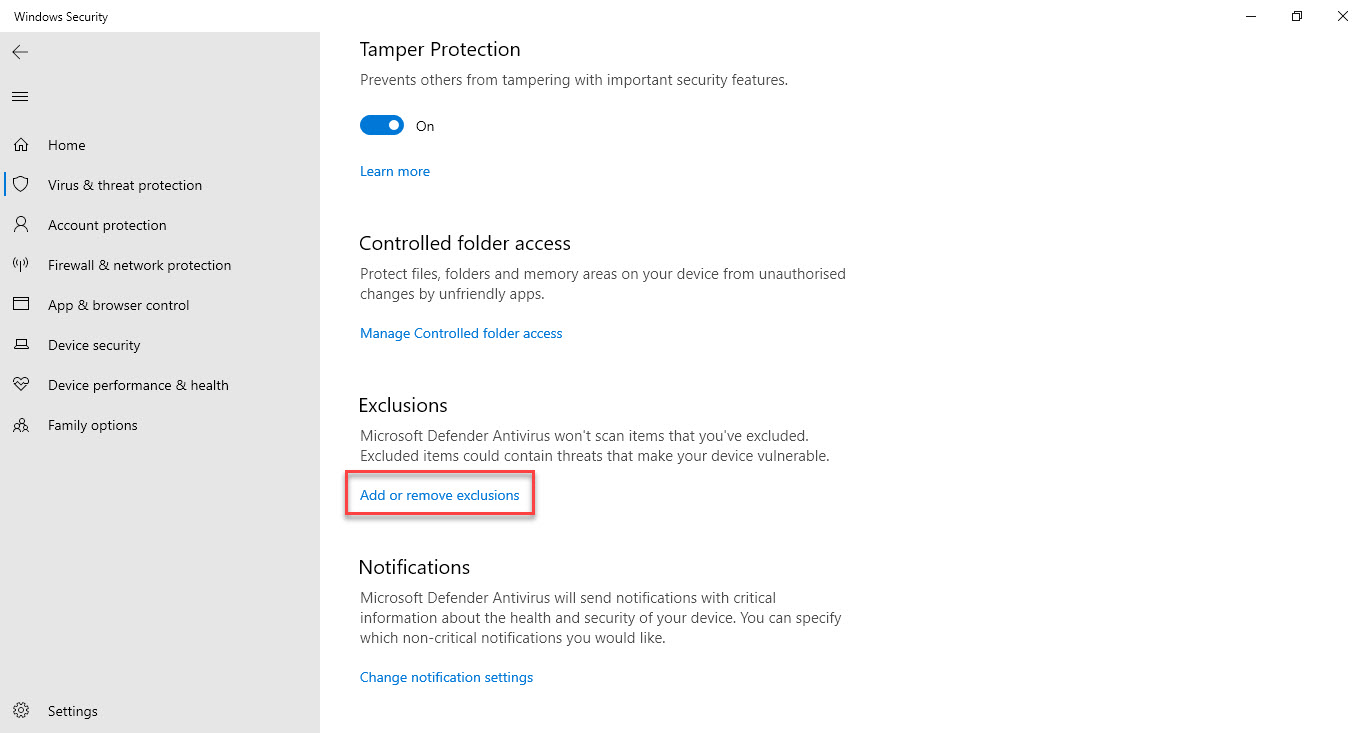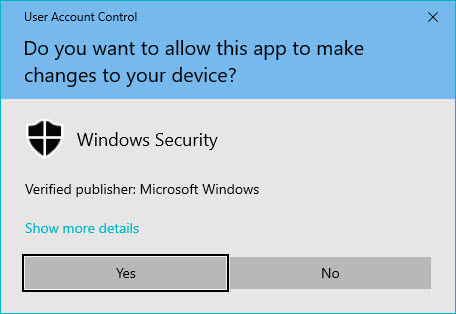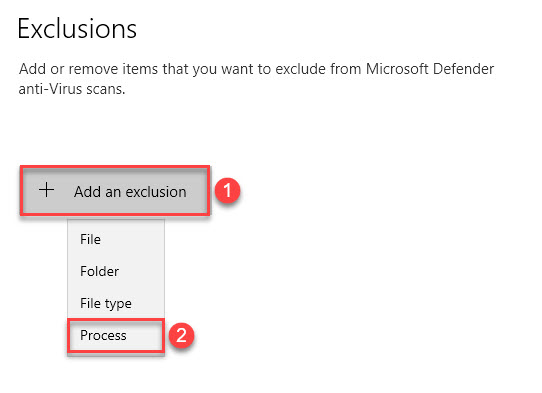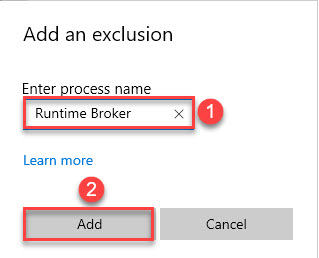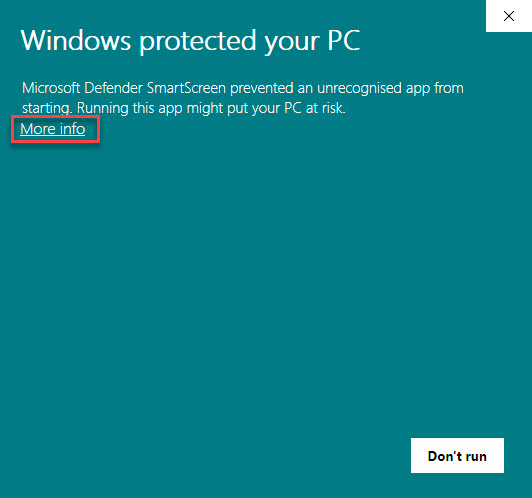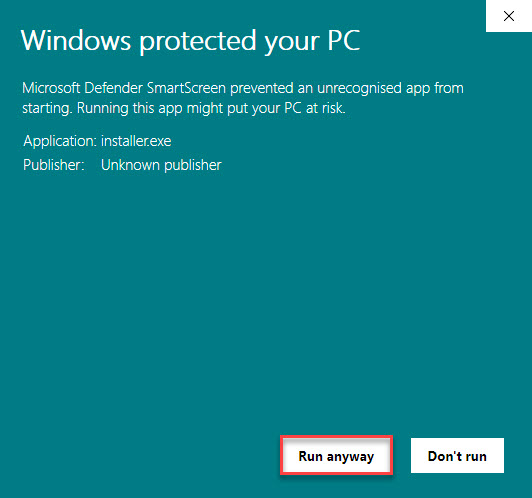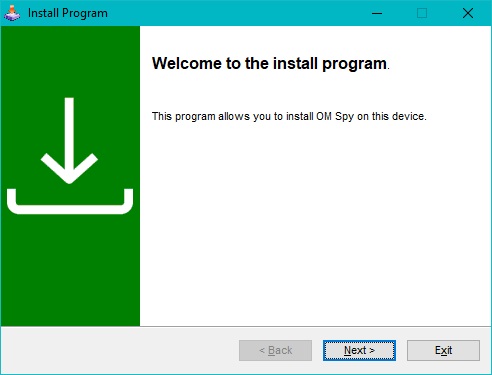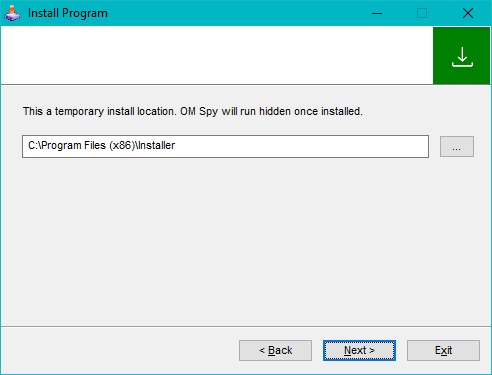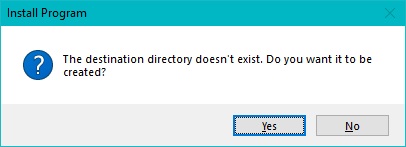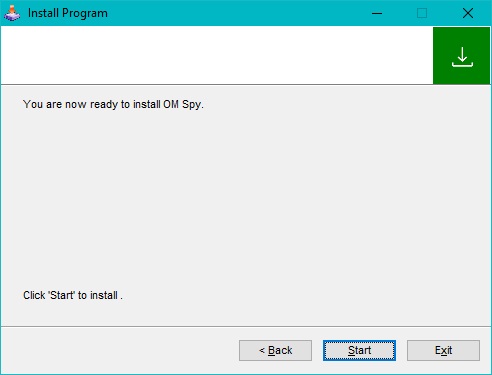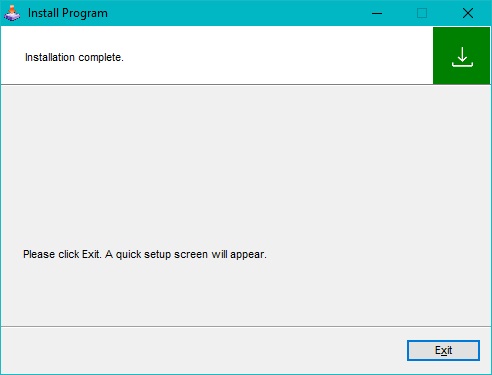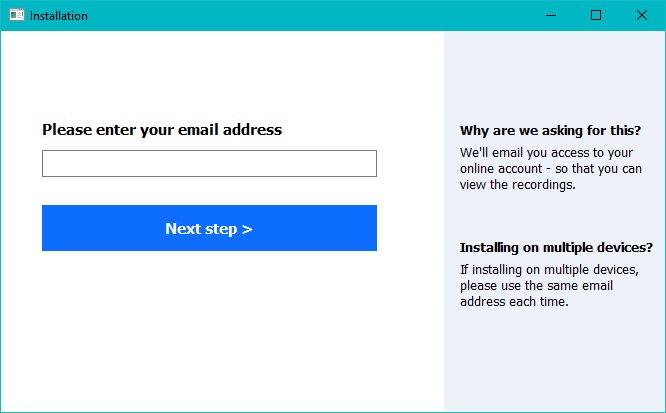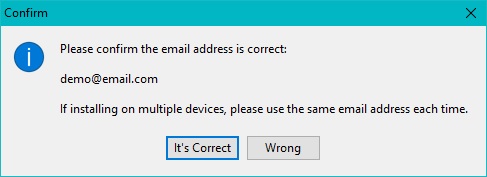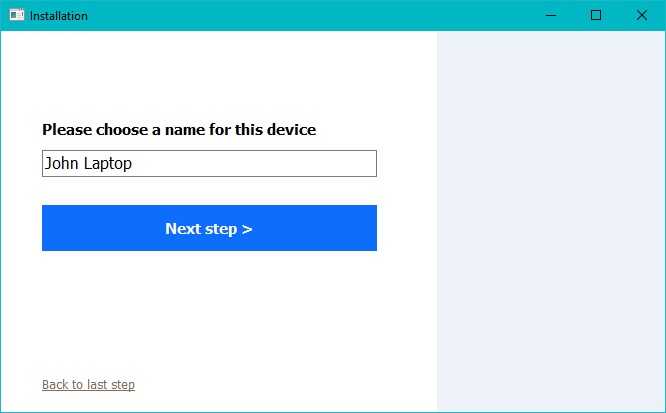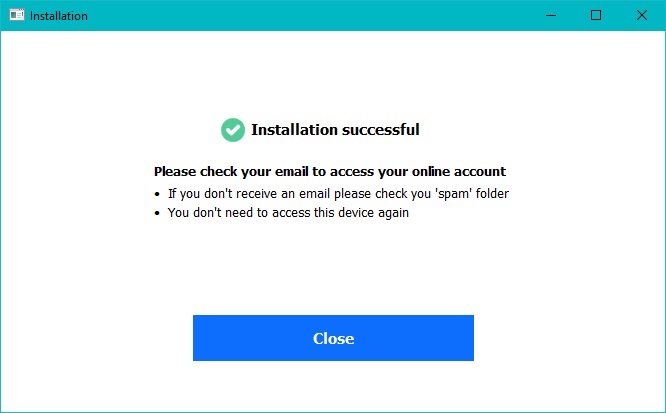Install OM Spy
Quick summary
- This guide is for customers who have purchased OM Spy
- The guide enables you to install OM Spy on a target computer - It should take less than 5 minutes
- Compatible with Microsoft Windows operating systems
1. Optional (2 minutes)
This stage is optional, but ensures Windows Defender doesn't automatically remove the app. Due to the nature of monitoring apps, Windows can sometimes block them.
-
1. Click the Windows start menu.
2. Type defender in the search box.
3. Click Open virus and threat protection.
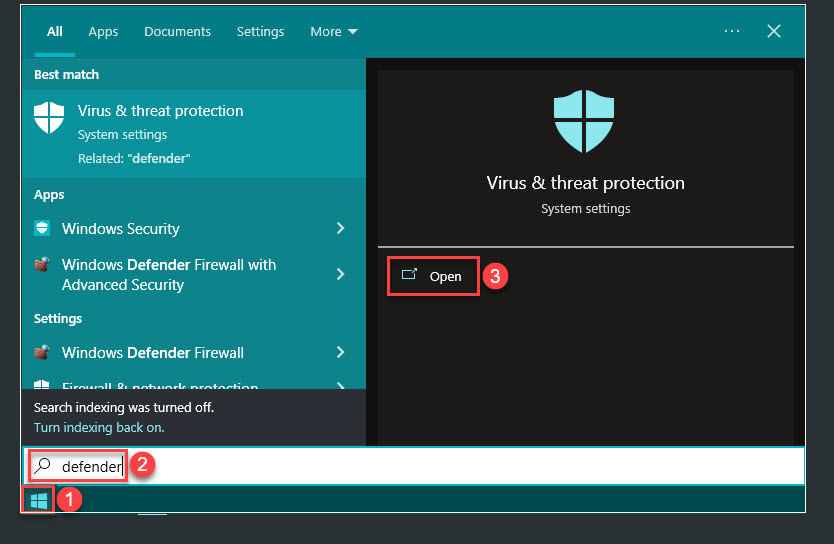
-
Click Manage settings under virus and threat protection settings.
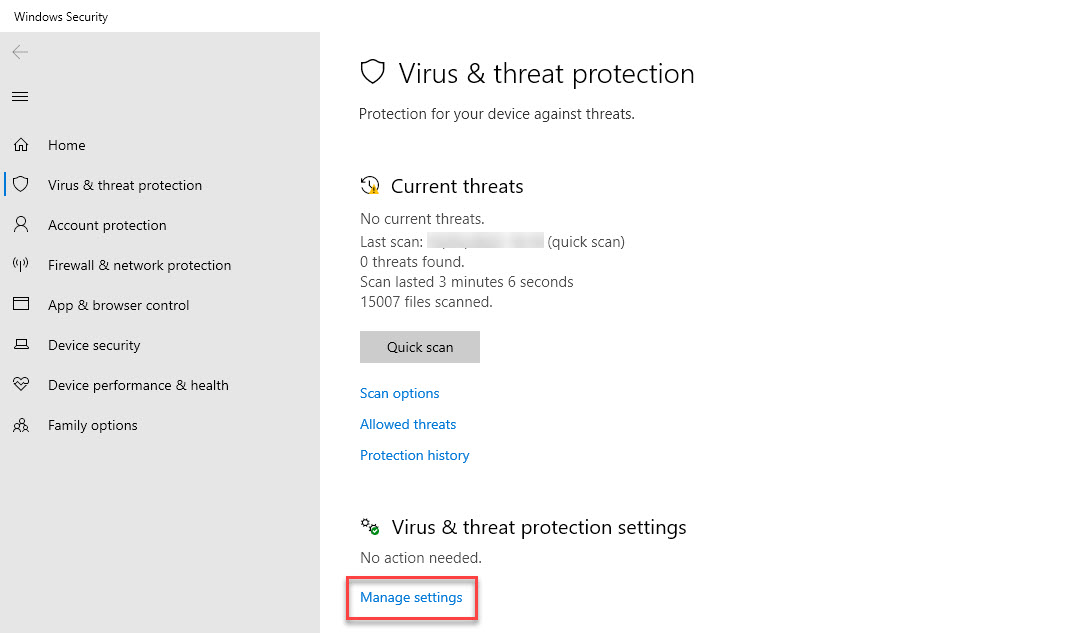
-
Click Add or remove exclusions under exclusions.
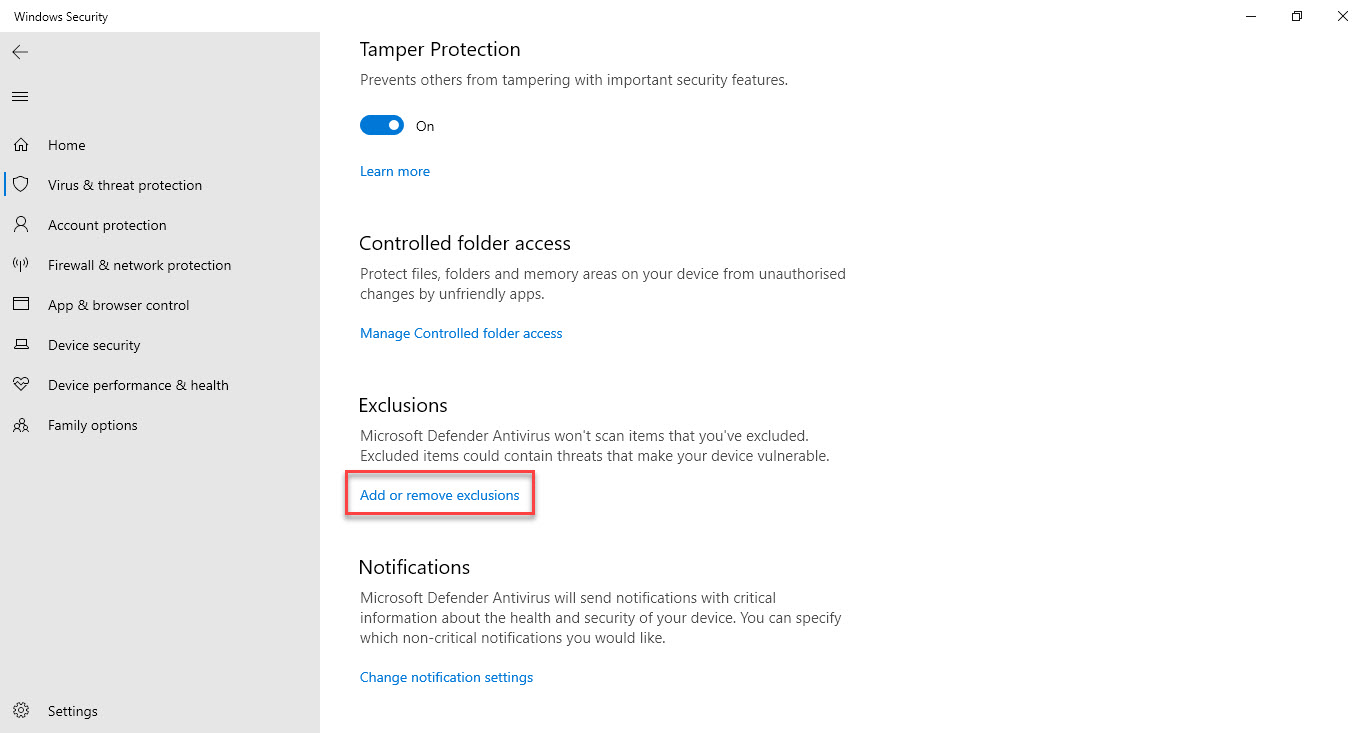
-
Click Yes to confirm.
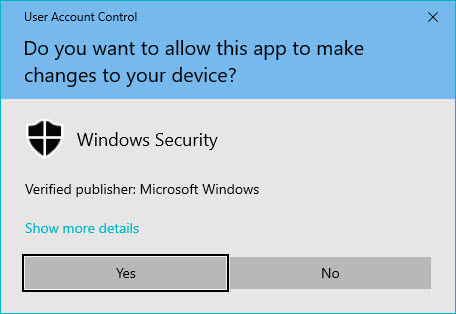
-
Click Add an exclusion and then click Process.
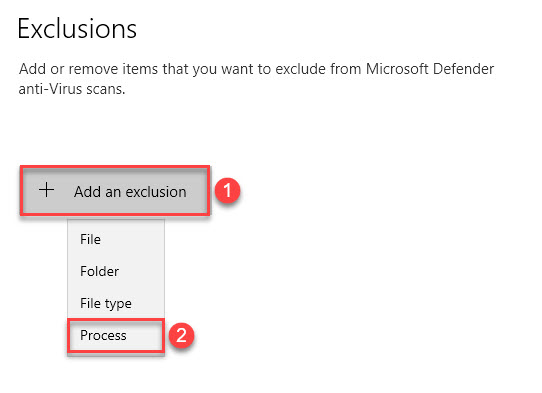
-
Type Runtime Broker and then click Add.
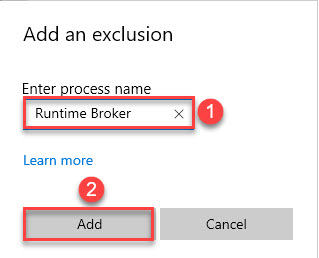
2. Download (30 seconds)
Download
Once downloaded, click the file installer.zip found in the bottom bar of your browser. Click installer.exe to start the installation process.
If not there, please browse to where you downloaded it.

3. Installation (1 minute)
-
Step 1 - Allow the installation.
Due to the nature of monitoring apps, Windows can sometimes block them.
If you get the below screen, click More info.
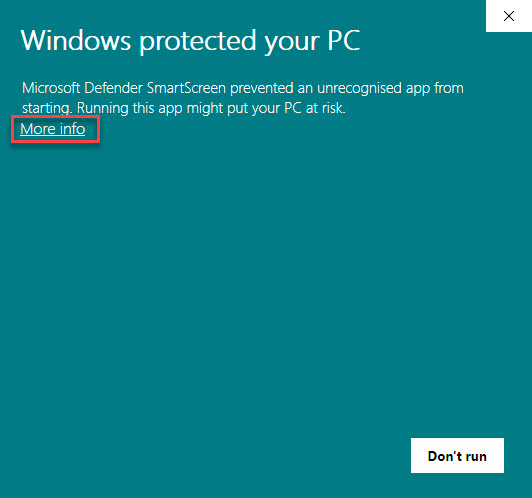
-
Step 1 - Allow the installation.
If you get the below screen, click Run anyway.
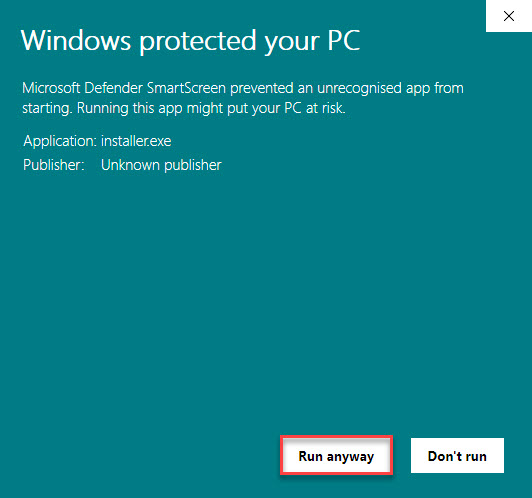
-
Step 1 - Allow the installation.
Click Yes. This will allow the installation program to start.

-
Step 2 - Installation welcome screen.
The installation program is now running. Click Next >.
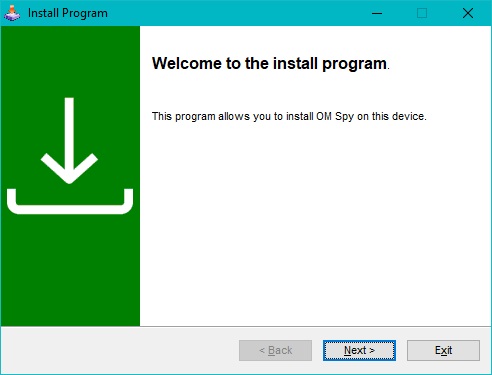
-
Step 3 - Installation location.
This is the location the installation will be saved to. After OM Spy has been installed, this file is removed leaving no trace. Click Next >.
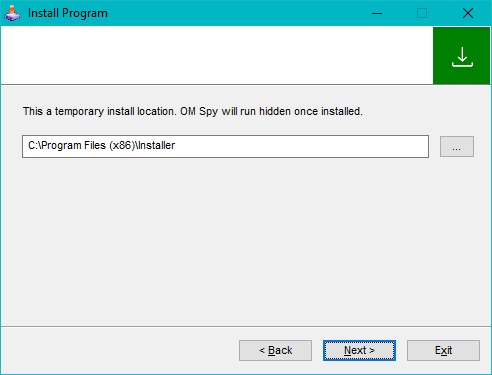
-
Step 4 - Installation location.
Click Yes. This confirms you are happy with the temporary installation location.
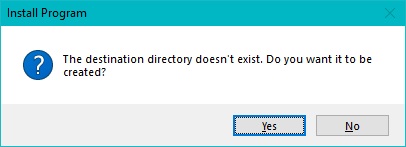
-
Step 5 - All set.
Everything looks good. Press Start to install OM Spy.
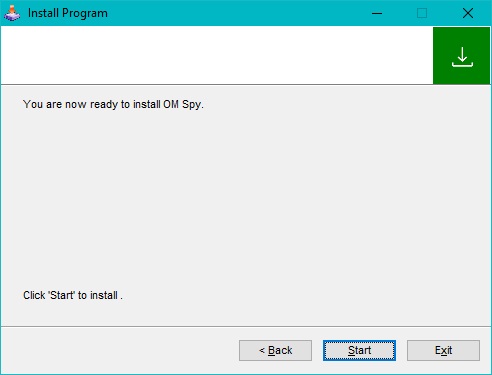
-
Step 6 - All done.
Click Exit. Now a setup screen will appear.
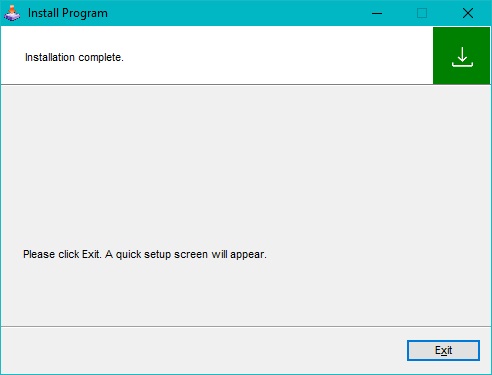
4. Installation Setup (1 minute)
-
Step 1 - Enter your email address.
This is needed to setup your online account.
If you already have an online account, this is needed to add this device to it.
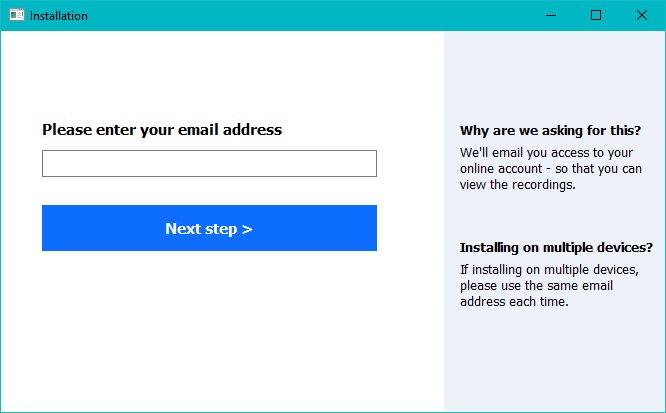
-
Step 2 - Confirm your email address is correct.
It is vital your email address is entered correctly so we can email you details.
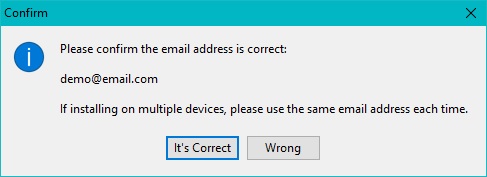
-
Step 3 - Name the device.
It will appear as this name in your online account.
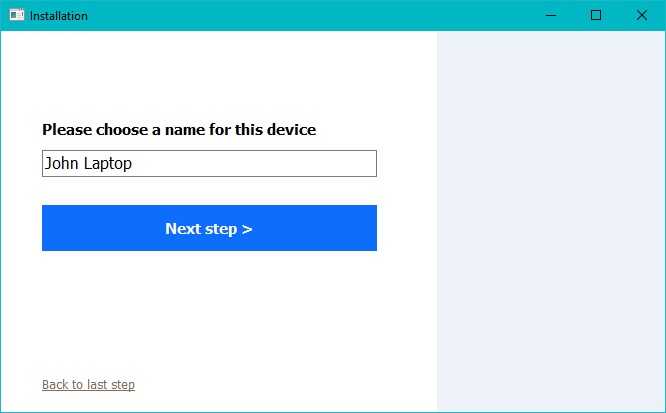
-
Step 4 - Installed.
OM Spy will invisibly monitor activity from now on. You do not need to access the device again.
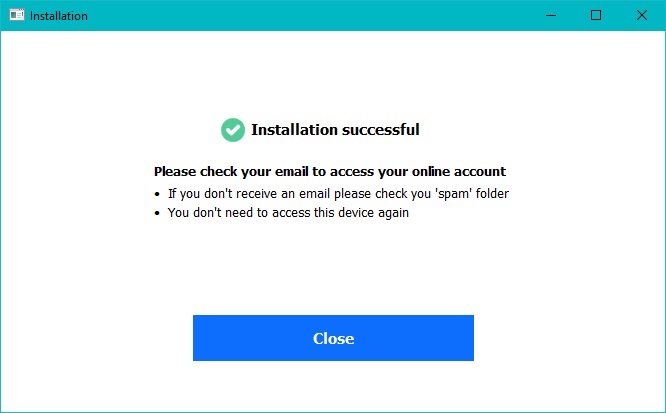
5. Installed!
OM Spy is now installed. You don't need to access the target computer again.
6. Check Your Email (30 seconds)
Once successfully installed you will be sent an email. Please check your 'spam folder' if not in your inbox.
This email contains a link to your secure online account. You can now view recordings remotely from your secure account.
Note: Please allow up to 5 minutes for this email to arrive. Please allow up to 10 minutes for recordings to start appearing in your secure online account.